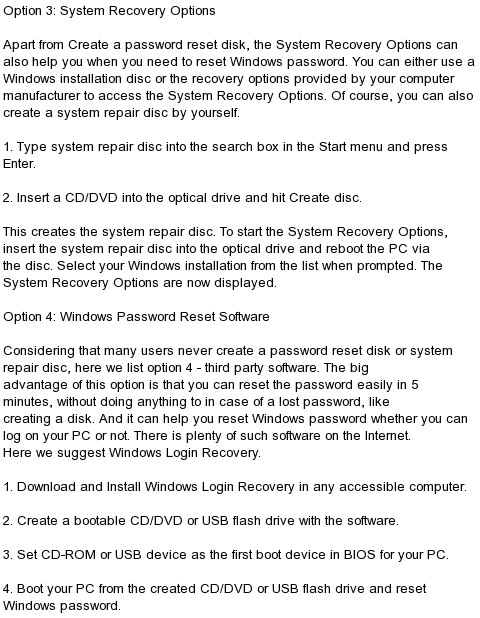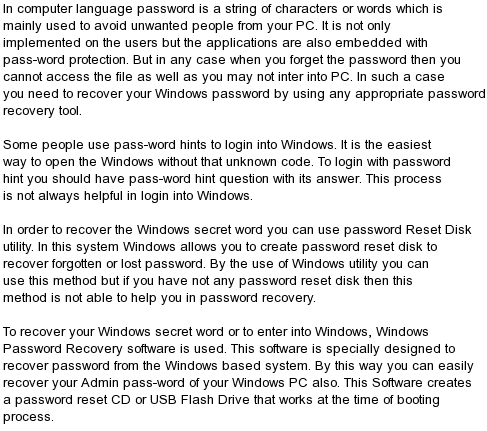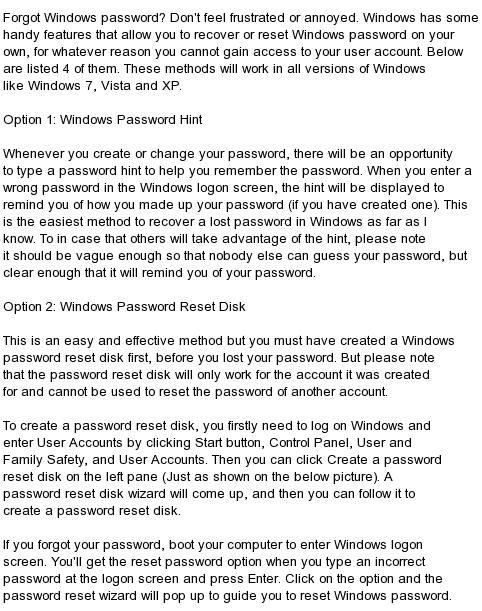Windows 2000 Professional Reset Password
Windows 2000 Professional Reset Password
Forgot windows 2000 password? Need to reset your window 2000 administrator login for free? Then prepare some coffee cup and do a little reading. If you forgot your windows 2000 login infomation, you can’t get access to your computer with normal methods. You can’t get access to your personal files, my documents folder or sometimes anything you saved in your computer. I have also experienced this gloomy situation few times earlier, but now I know simple ways to reset my password and get into my previous administrator account easily. You can also feel the previous windows settings too. Ok! Let’s get start to learn gow to reset your windows 2000 administrator password easily.
There are many ways to reset your admin passwprd.
First I’ll explain you the simplest way to recover your login info. If it fails to reset your windows password infomation, you can try more advanced steps to recover your administrator account later. Let’s begin.
Using default administrator login
If you leave yor administrator password field blank when installing windows 2000 on your computer, it’s really possible t get access to your computer. Just trun on your computer and wait for your login sreen. If you see login windows just hit Ctrl+Alt+Del keys in same time twice. Now it will appear a new classic style login window. Now type Administrator for Usemane field and leave password field blank and try to login to your computer as a system administrator. If you can successfully login to your system, now you can easily reset your windows 2000 password. Just click start> control panel> user accounts and change or reset your password as you want. Remember that, this method will only work if you already leave your admin password field blank when installing windows operation system. So if it fails to recover your login infomation with this way , then you can try following other methods.
Using windows pasword key 8.0 to recovery
This method will tame some time about 20 minuttes. But it’s really possible to reset your forgotten password with this amzing trick.
This is a CD image file with the password resetting software that you can easily burn into a blank CD. this tool is made by PasswordSeeker, they also provide tutorials about how to use this software to reset your forgotten windows 2000 administrator password easily, So you can take it easy to use it and choose the latest version that supports many operating systems. So to be careful while choosing the most suitable edition that supports your operating system.
I found this software by searching Google for about 5 days, finally, I found this very effective password recovery tool to reset my windows 2000 password instantly.
If this method also didn’t help you to reset your forgotten windows password, Ok! Let’s talk about third method.
Windows 2000 password login
Just prepare your Windows 2000 bootable installation CD and be ready to repair process. Put your disk in to CD Rom drive and restart your computer. Now press any key on your keyboard when it asks for Press any key to boot from CD. Then wait some minutes until setup loads all necessary windows setup files to the system memory. Now setup will ask you what you want to do. Now click R and select your previous windows xp installation path. Now simply begin your repair process and setup will start copying files into your hard disk. Now wait a little while thinking about your forgotten passwords and personal data. Don’t worry! They will come again. After completing the copying process, it will reboot your computer within 15 seconds. Now your PC will restart and again ask for “Press any key to boot from CD”. Please avoid hitting on any key again. Just stay normal to begin windows 2000 repair process. Now we enter to the most important part of windows 2000 password resetting task. Now setup will begin to repair your computer and keep your eyes always on small progress bar. If you see “Installing Drivers”, immediately press both Shift and F10 keys same time. This is a huge security hole in windows 2000. Many people don’t know about this risk. Now a command prompt window will appear on your screen. However, now you’ll be able to access to your administrator account directly. Simply type”nusrmgr.cpl” (without quotes) and hit enter. Wow! You just accessed to the graphical style User Accounts window in control panel. Simply create a new user account with administrator privileges. Now exit from both control panel and command prompt and continue with your windows 2000 repairing process. After completely repairing your previous windows 2000 installation, you can login to your newly created Administrator account and change or reset your existing windows login password. This trick will work only with Windows 2000 home, professional, pro, media center editions, SP1, SP2 and SP3. I think your Windows version is a one of above windows editions.
Now I have explained you 3real methods to reset and recover your forgotten windows login passwords. You can also use 2th and 3th ways to bypass non windows passwords like Mac, Linux and Ubuntu. If you have any problem suggestions about my windows 2000 password hub, Please leave a comment. I’ll update my hub when I found something new about recovering your forgotten administrator passwords. So, let’s reset our computer password without any delays.
How To Change Your Windows 7 Password
How To Change Your Windows 7 Password
Changing your Windows 7 password on a regular basis is a good habit to help keep your PC secure. You might also want to change your Windows 7 password if you've been having problem remembering or entering your current one.
Changing your password in Windows 7 is very easy. Follow the easy steps below to change your Windows 7 password:
Note: If you're trying to change your Windows 7 password because you've forgotten it and can no longer access Windows, see Tip #2 at the bottom of the page for help.
Difficulty: Easy
Time Required: Changing your Windows 7 password usually takes less than a few minutes
Here's How:
Click on Start and then Control Panel.
Click on the User Accounts and Family Safety link.
Note: If you're viewing the Large icons or Small icons view of Control Panel, you won't see this link. Simply click on the User Accounts icon and proceed to Step 4.
Click on the User Accounts link.
In the Make changes to your user account area of the User Accounts window, click the Change your password link.
In the first text box, enter your current password.
In the next two text boxes, enter the password you would like to start using.
Entering the password twice helps to make sure that you typed your new password correctly.
In the final text box, you're asked to Type a password hint.
This step is optional but I highly recommend that you use it. If you try logging in to Windows 7 but enter the wrong password, this hint will display, hopefully jogging your memory.
Click on the Change password button to confirm your changes.
You can now close the User Accounts window.
Now that your Windows 7 password has been changed, you must use your new password to log on to Windows 7 from this point forward.
Create a Windows 7 password reset disk. While not a required part of changing your password, I highly recommend that you do this.
Note: You do not need to create a new password reset disk if you already have one. Your previously created password reset disk will work no matter how many times you change your Windows 7 password.
Knoppix Reset Windows Admin Password
Knoppix Reset Windows Admin Password
If you forget a password for your user on your Windows system (especially if the user is administrator), your computer immediately becomes a paperweight. It’s like being locked out of your car without a spare set of keys and without a way to contact a locksmith. Use Knoppix as your locksmith to reset the password to a new value or even completely erase it.
User accounts have an interesting history in Windows. The Windows 9x series did offer usernames and passwords, but every user could overwrite every other user’s files, and the system did not offer any real security. If you forget your password in Windows 9x, resetting it is as simple as deleting a .pwd file with a DOS disk. With Windows NT, 2000, and XP, Microsoft has increased its user security by creating different user accounts on the same system and passwords that protect them. However, unlike in Windows 9x, if you forget your Administrator password, your only recourse is to purchase a tool to reset your Windows password or to reinstall Windows to create a new administrator account. If you have a Knoppix disc, you can download and use the chntpw tool, which is a small program that lets you reset the local passwords on a Windows system, and return to your system.
Get chntpw
The chntpw tool is part of the ntpasswd package, which can be downloaded in boot floppy form from its web site at http://home.eunet.no/~pnordahl/ntpasswd/. However, this gives you a floppy image and requires that you mount multiple loopback entries to extract the utility from the floppy image to use under Knoppix. While you can simply create an ntpasswd boot floppy, this means yet another rescue disk to carry with you, and the beauty of Knoppix is that you have access to all of your recovery tools in a single disc. Luckily, the chntpw tool is now part of Debian unstable, which means that you can grab it directly from Debian’s repository
You can get the latest chntpw package from http://packages.debian.org/unstable/admin/chntpw. Download the .deb to your /home/knoppix directory. Most of the Knoppix system is read-only, so you can’t directly install this package. Instead, you must convert it to a tar file, and then extract out the chntpw utility. Open up a terminal, and run the following commands:
knoppix@ttyp1[config]$ alien --to-tgz chntpw_0.99.2-1_i386 .deb
knoppix@ttyp1[config]$ tar xvzf chntpw-0.99.2 .tgz ./usr/sbin/chntpw
knoppix@ttyp1[config]$ mv ./usr/sbin/chntpw ./
Change the .deb and .tgz filenames to match the version of chntpw that you downloaded. This command makes use of the alien utility, which has the ability to convert files between .rpm, .deb, and .tgz. This conversion is necessary to extract only the chntpw executable file. Once you are finished with these commands, the chntpw utility is in /home/knoppix and ready to use.
Reset the Password
To reset the password, you must have write permissions on the Windows partition. If you have a FAT or FAT32 Windows partition, click on the drive on the desktop to mount it, then right-click on the hard-drive icon and choose Actions|Change read/write mode, or on the command line, type:
knoppix@ttyp1[config]$ sudo mount -o rw /dev/hda1
/mnt/hda1
Replace hda1 with your Windows partition. If you have an NTFS partition, follow the steps in Prev tuts to mount the NTFS partition with write permissions.
Once the partition is mounted, you must locate the directory containing the SAM file. For Windows 2000 and XP systems, this directory should be located under windows/system32/config or winnt/system32/config. In this example, navigate to the /mnt/hda1/windows/system32/config directory, and notice a number of files, including ones called SAM, SYSTEM, and SECURITY, that may or may not be in all caps. Once you have navigated to this directory on the command line, reset the Windows Administrator password by running:
knoppix@ttyp1[config]$ /home/knoppix/chntpw SAM
Remember that SAM is the name of the SAM file in the directory, and may or may not be all in caps. The default for this utility is to edit the Administrator password, so there is no need to specify an account. While you have the option to change the password to a different value, it is recommended to just reset the password and then change it when you get back into Windows. You can reset the password by typing * instead of a password when prompted.
knoppix@ttyp1[config]$ /home/knoppix/chntpw SAM
chntpw version 0.99.2 040105, (c) Petter N Hagen
openHive(sam) failed: Read-only file system, trying read-only
Hive's name (from header):
ROOT KEY at offset: 0x001020
...output supressed...
* = blank the password (This may work better than setting a new password!)
Enter nothing to leave it unchanged
Please enter new password: *
If you want to reset the password for a user other than Administrator, list the users in the SAM file with the -l option:
knoppix@ttyp1[config]$ /home/knoppix/chntpw -l SAM
chntpw version 0.99.2 040105, (c) Petter N Hagen
Hive's name (from header):
ROOT KEY at offset: 0x001020
Page at 0x6000 is not 'hbin', assuming file contains garbage at end
File size 262144 [40000] bytes, containing 5 pages (+ 1 headerpage)
Used for data: 218/16928 blocks/bytes, unused: 4/3392 blocks/bytes.
* SAM policy limits:
Failed logins before lockout is: 0
Minimum password length : 0
Password history count : 0
RID: 01f4, Username: , *BLANK password*
RID: 01f5, Username: , *disabled or locked*
RID: 03e8, Username:
RID: 03ea, Username: , *disabled or locked*
Hives that have changed:
# Name
None!
This example has four users: Administrator, Guest, HelpAssistant, and SUPPORT_388945a0. Pick the user you want to edit, and then run chntpw with the -u option:
knoppix@ttyp1[config]$ /home/knoppix/chntpw -u username
SAM
Once you change the password and save your changes, unmount the filesystem and reboot:
knoppix@ttyp1[config]$ cd
knoppix@ttyp1[knoppix]$ sudo umount /mnt/hda1
When you boot back to Windows, the password should be blank, so you can log in and change the password with the regular Windows tools.
Subscribe to:
Comments (Atom)